When you make dozens of calls every day, it is tough to remember the details of every single call. By filling in a call subject and adding some comments, you can highlight the most important parts of your conversation and easily find them when you need them later.
To view/add information about a call:
- Open your conversation history with a contact. You can do that by switching to the ‘Calls’ tab and selecting a contact from the list of your calls.
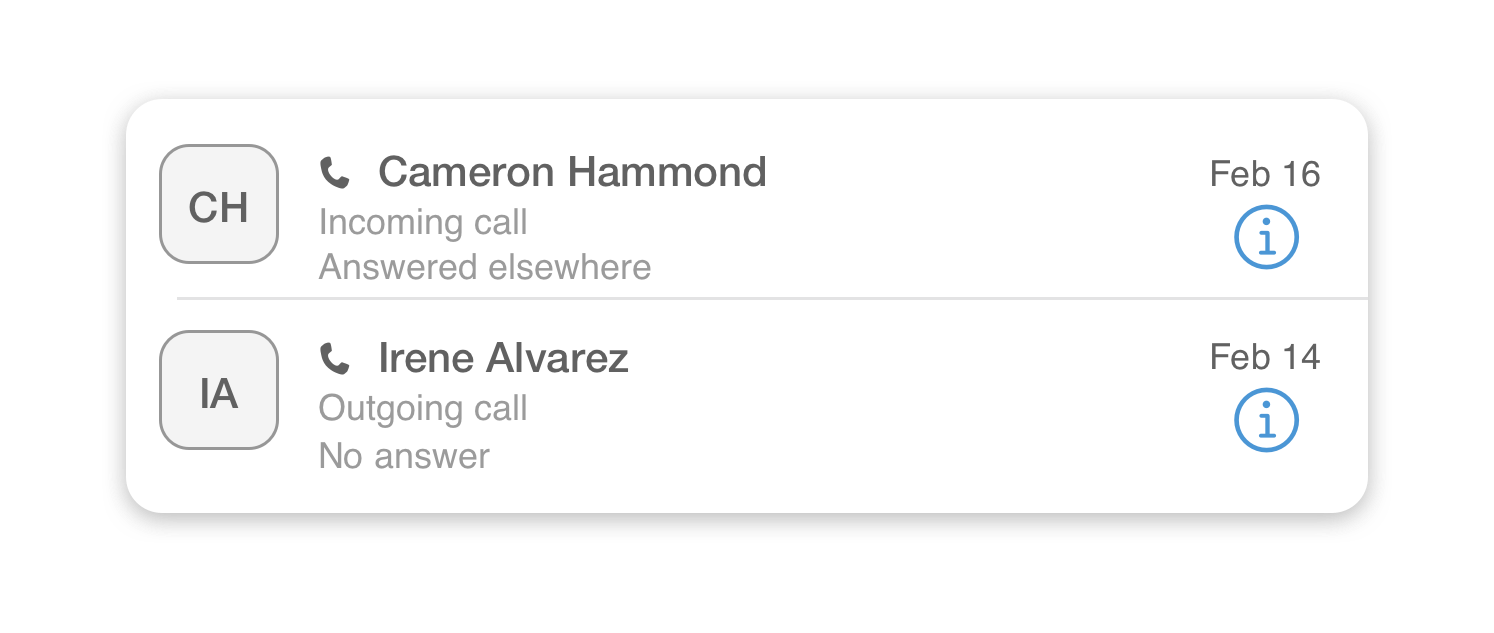
- After selecting a contact, you’ll see a history of all communication with that contact. Tap on a call you’d like to add details to.
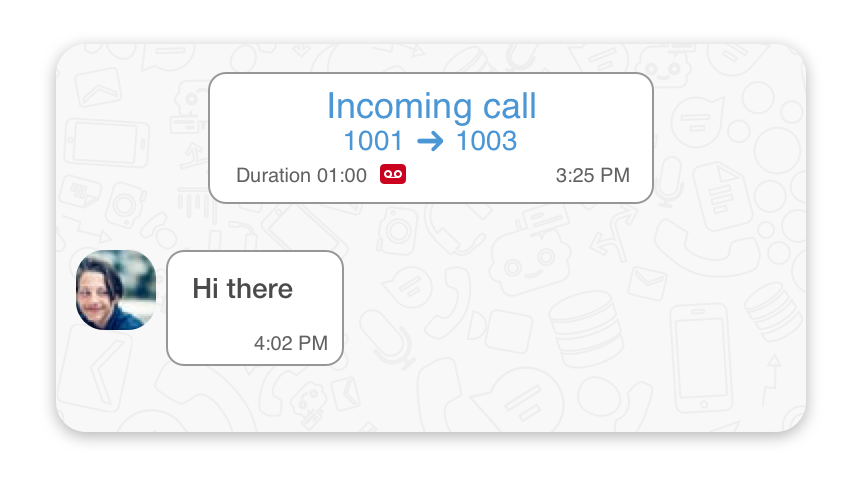
Adding Call Subject and comments
When you open the ‘Call details’ panel, you can view and edit the subject of a call and write out some important parts of a conversation in the ‘Comments’ section.
After you finished editing the Call Details, tap on the ‘Save’ button to confirm, or on the![]() icon to discard the changes.
icon to discard the changes.
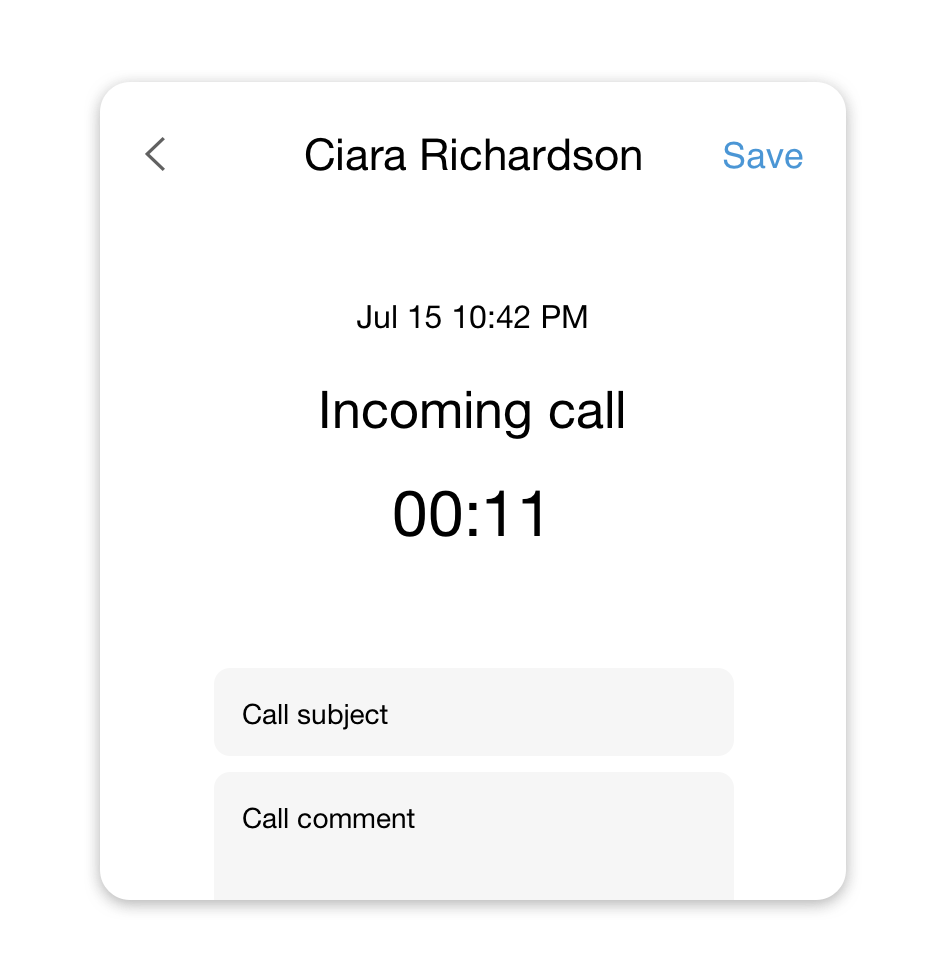
Finding a call by its subject
Specifying the subject of a call can help you easily find that call any time later.
To find a call by its subject, simply type a subject you want to find in the Chat Search field and press the ‘Search’ button.
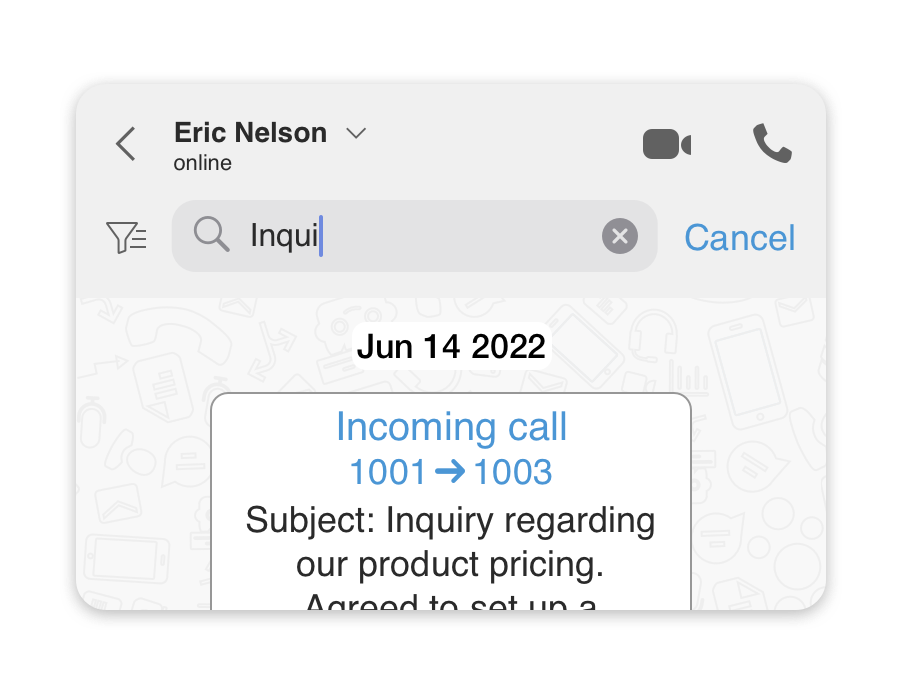
You can also mark a call as a ‘Favorite’ by using the long tap on a message or a call. This will make it easier to find it using chat filters.