Looking for an PC or Android version of this article?
When you record a call using your mobile or desktop app, this call recording gets synchronized between all your devices. It means that you can listen to the recording of a call on your mobile device, even if it was recorded from your desktop application.
To access a call recording from your mobile app:
- Open your conversation history with a contact.
- Calls that have a voice recording will have an
![]() icon.
icon.
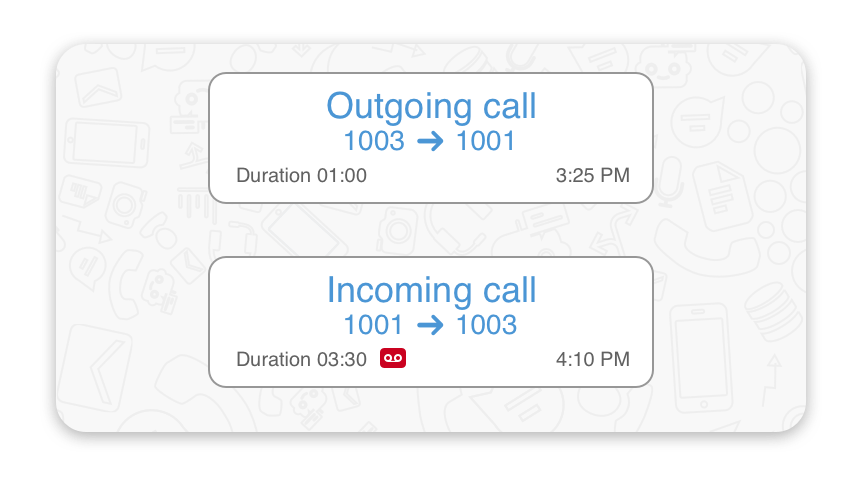
- Tap on a call which recording you’d like to listen to.
- On the Call Details panel, press the
![]() icon to playback a call recording.
icon to playback a call recording.
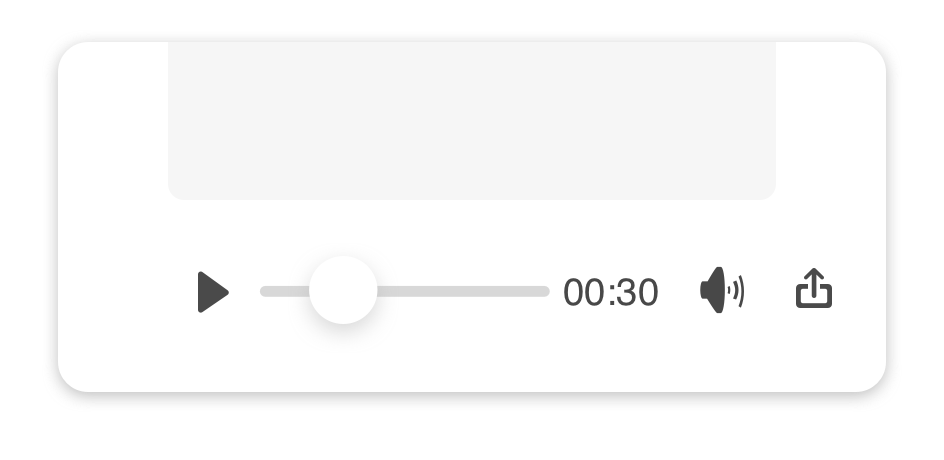
To share a call recording with other applications on your device:
- Open the details of a call recording that you would like to share.
- Tap on the
![]() icon.
icon.
- Choose an application on your device where you’d like to send a recording.
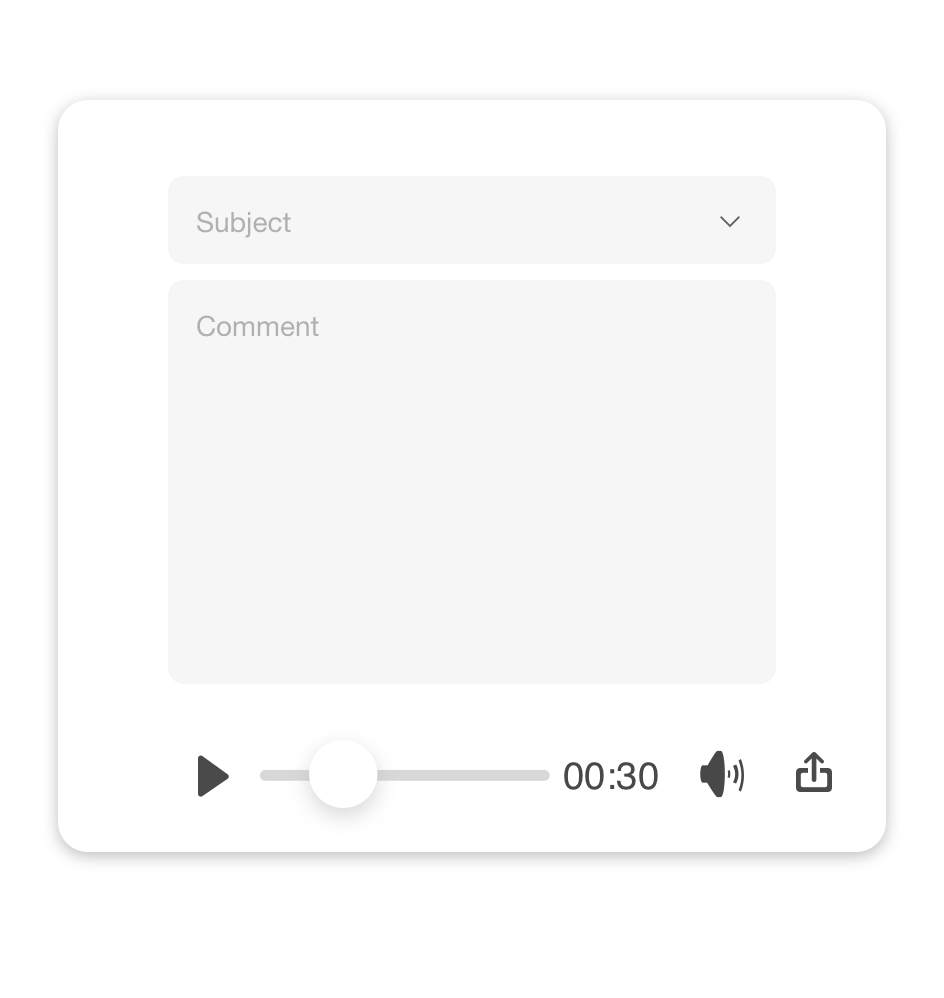
You can choose this same application from the list to share a recording with your colleagues who use this app.