During a call, you can transfer a call, put a call on hold, create a conference, and much more. You can access those features by utilizing the UI components described below:
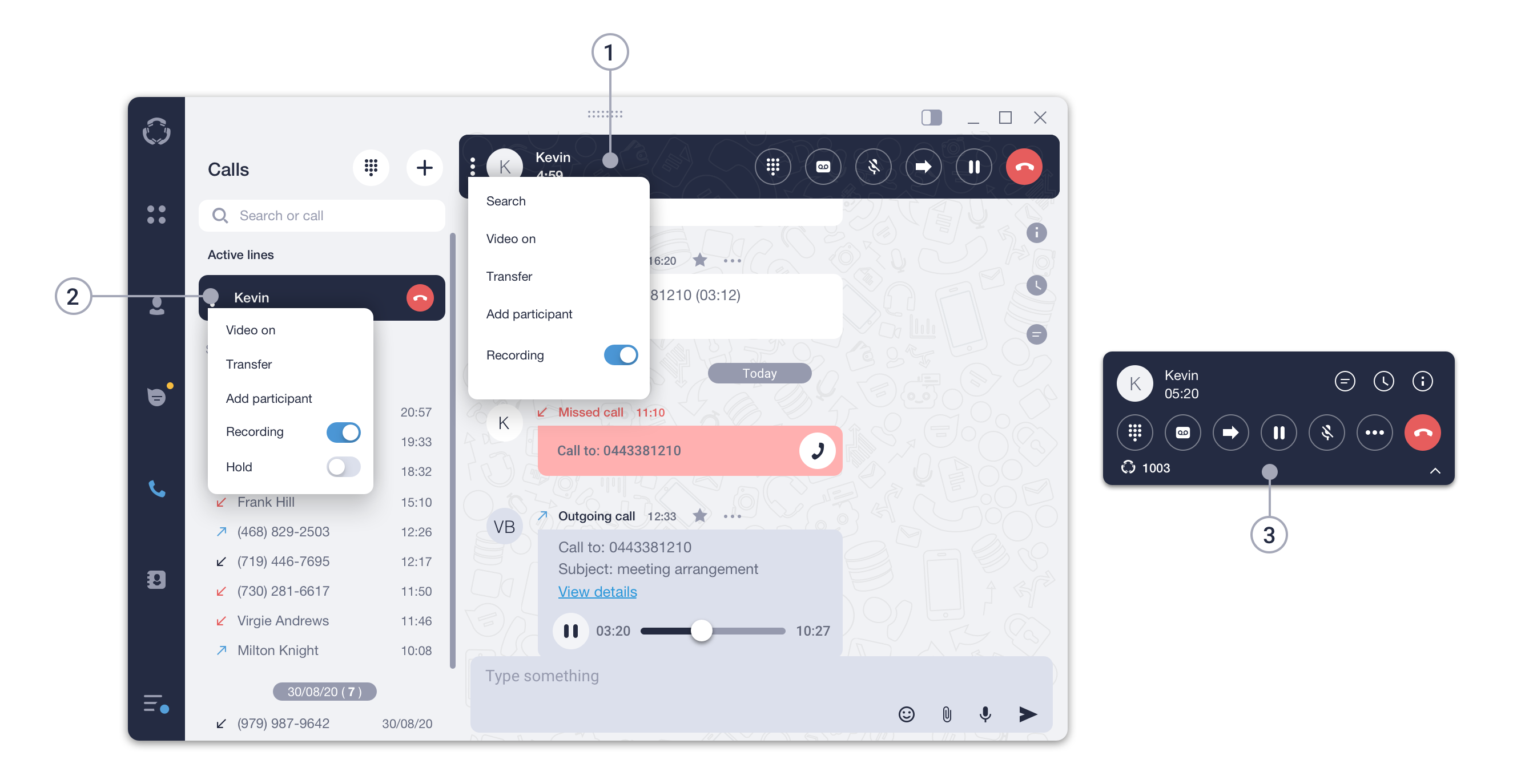
- Call panel. You can access a call panel by clicking on a contact you’re currently talking to in the list of contacts, chats, or calls, or by double-clicking on an Active Line.
- Active lines panel. This is where all your active calls will be displayed.
- Pop-up window. This panel will automatically pop up if a contact you’re talking to is not selected in the tabs panel.
Put a call on hold
To put a call on hold:
Click the![]() icon on the Call panel or in the Pop-up window.
icon on the Call panel or in the Pop-up window.
OR
Click on the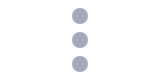 icon in the Active Lines panel and choose Hold from the dropdown menu.
icon in the Active Lines panel and choose Hold from the dropdown menu.
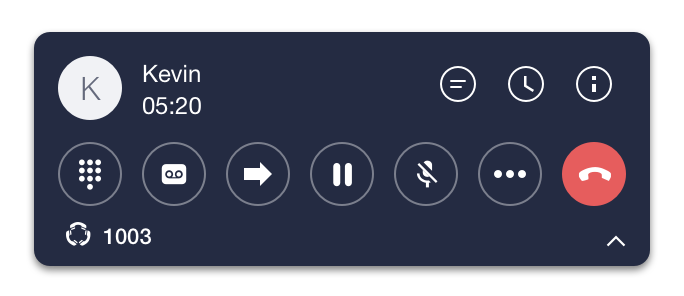
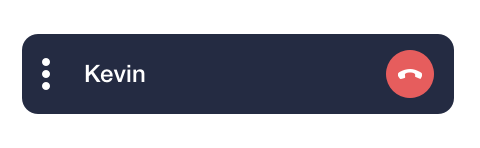
To resume a call from hold:
Click the same icon again to resume.
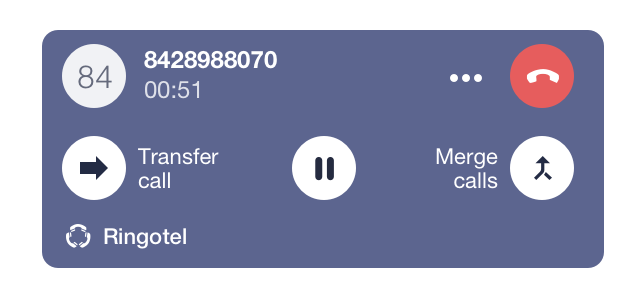
How to send DTMF-signals
Click on the![]() icon on the Call panel or at the Pop-up window to open the dial-pad. You can use it to send a DTMF signal during a call.
icon on the Call panel or at the Pop-up window to open the dial-pad. You can use it to send a DTMF signal during a call.
Please, note that the dial pad from the Search Bar area doesn’t transmit DTMF signals.
Turn personal call recording on/off *
To turn the call recording on/off during a call:
Click the![]() icon on a Call panel or Pop-up window.
icon on a Call panel or Pop-up window.
OR
Click on the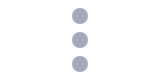 icon of an Active Line and select Recording from the drop-down menu.
icon of an Active Line and select Recording from the drop-down menu.
* Please check the availability of this feature with your PBX Administrator.