When you make dozens of calls every day, it is very hard to remember the details of every single call. By filling in a call subject and adding some comments, you can highlight the most important parts of your conversation and easily find them later, when you’ll need them.
To view/add information about a call:
- Open your conversation history with a contact. You can do that by switching to the ‘Calls’ tab and selecting a contact from the list of your calls.

- After selecting a contact, you’ll see a history of all communication with that contact. Tap on a ‘View details’ link of a call you’d like to add details to.

Adding Call Subject and comments
When you open the ‘Call details’ panel, you can view and edit the subject of a call and write out some important parts of a conversation in the ‘Comments’ section.
After you finish editing the Call Details, tap on the “Save” button to confirm.

You can also tap on an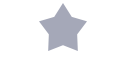 icon to mark a call as a ‘Favorite’ which will make it easier to find.
icon to mark a call as a ‘Favorite’ which will make it easier to find.
Finding a call by its subject
Specifying the subject of a call can help you easily find that call any time later.
To find a call by its subject, simply type a subject you want to find in the Chat Search field and press the ‘Search’ button.
