Looking for an PC/Mac or iOS version of this article?
Sending a text message
To send a text message to another app user:
- Open a chat with a colleague(s) you would like to send a message to.
- Tap on the text area at the bottom of the screen.
- After you’ve finished typing your message, press the
![]() icon to send it.
icon to send it.
Sending an SMS message *
To send an SMS message to a contact or a phone number:
- In the ‘Chats’ tab press on the
![]() icon at the bottom of the screen and then tap on the
icon at the bottom of the screen and then tap on the![]() icon to create a new chat.
icon to create a new chat.
- Select a contact you’d like to send an SMS message or type in a phone number at the top of the screen.
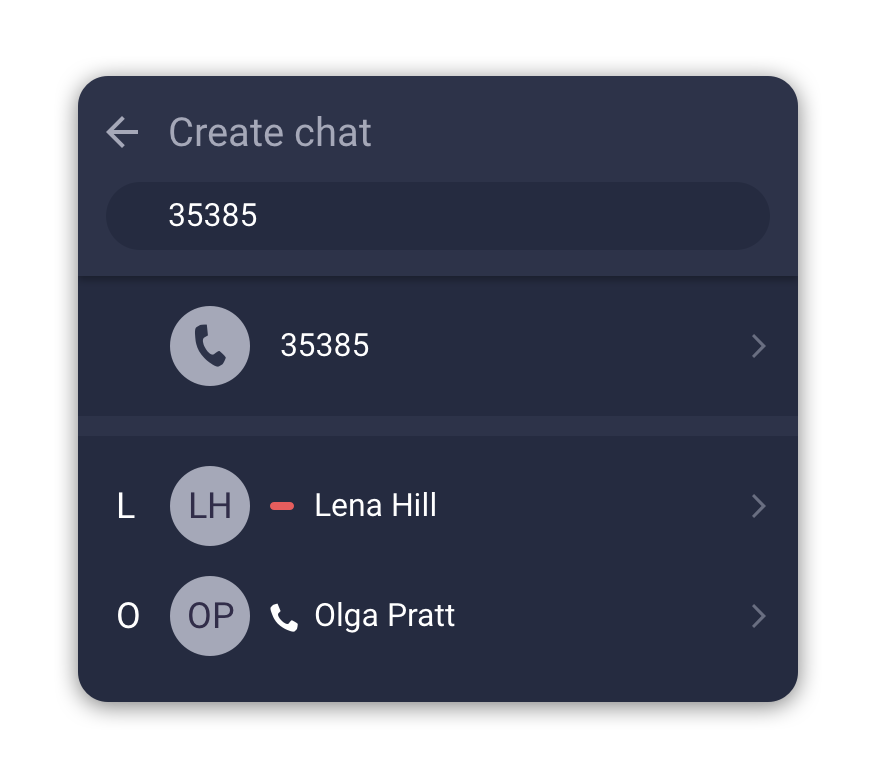
- Tap on the text area at the bottom of the screen and type in your message.
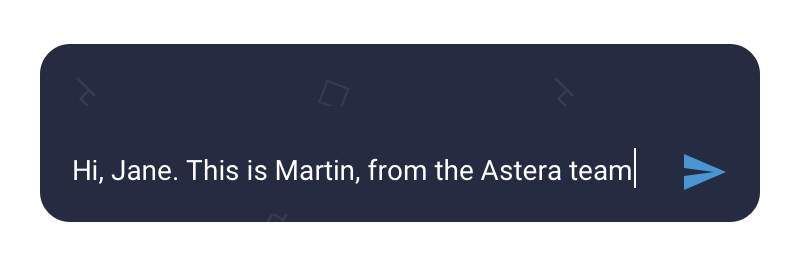
- After you’ve finished typing your message, press the
![]() icon to send it.
icon to send it.
* Please check the availability of this feature with your PBX Administrator.
Sending files, photos, and locations
To send a file, photo, or your current location:
- Open a chat with a colleague(s) you would like to send a file to.
- Tap on the
![]() icon at the bottom of the screen.
icon at the bottom of the screen.
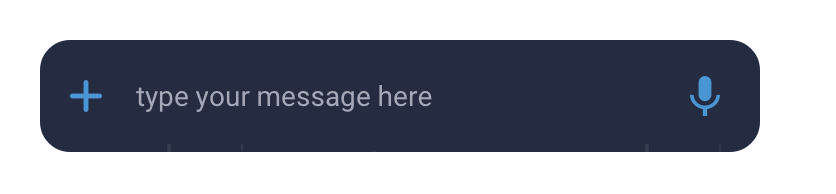
- Select the type of message that you would like to send.
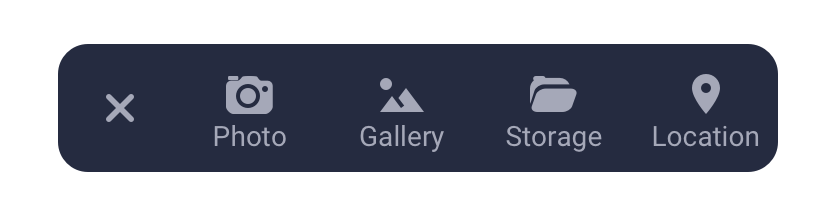
Sending voice messages
To send a voice message to your colleagues who are using the app:
- Open a chat with a colleague(s) you would like to send a file to.
- Tap on the
![]() icon at the bottom of the screen.
icon at the bottom of the screen.
- The recording will start, and the appearance of the microphone icon will change.
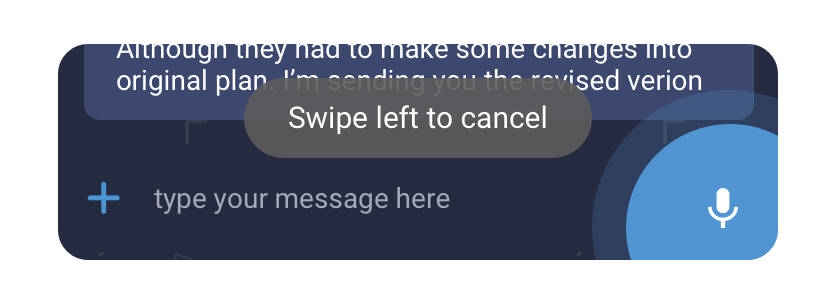
- After you’ve finished recording your message, tap again on the microphone icon to send you a message.
To cancel the recording press and hold the microphone icon and slide it to the left.
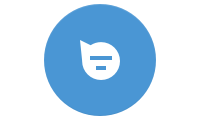 icon at the bottom of the screen and then tap on the
icon at the bottom of the screen and then tap on the