Looking for an Android or PC/Mac version of this article?
To start using the mobile application on your iOS device, you need to:
- Open an email from your PBX Administrator that contains links for downloading the apps, your authentication credentials, and a QR code for easy access to your account.
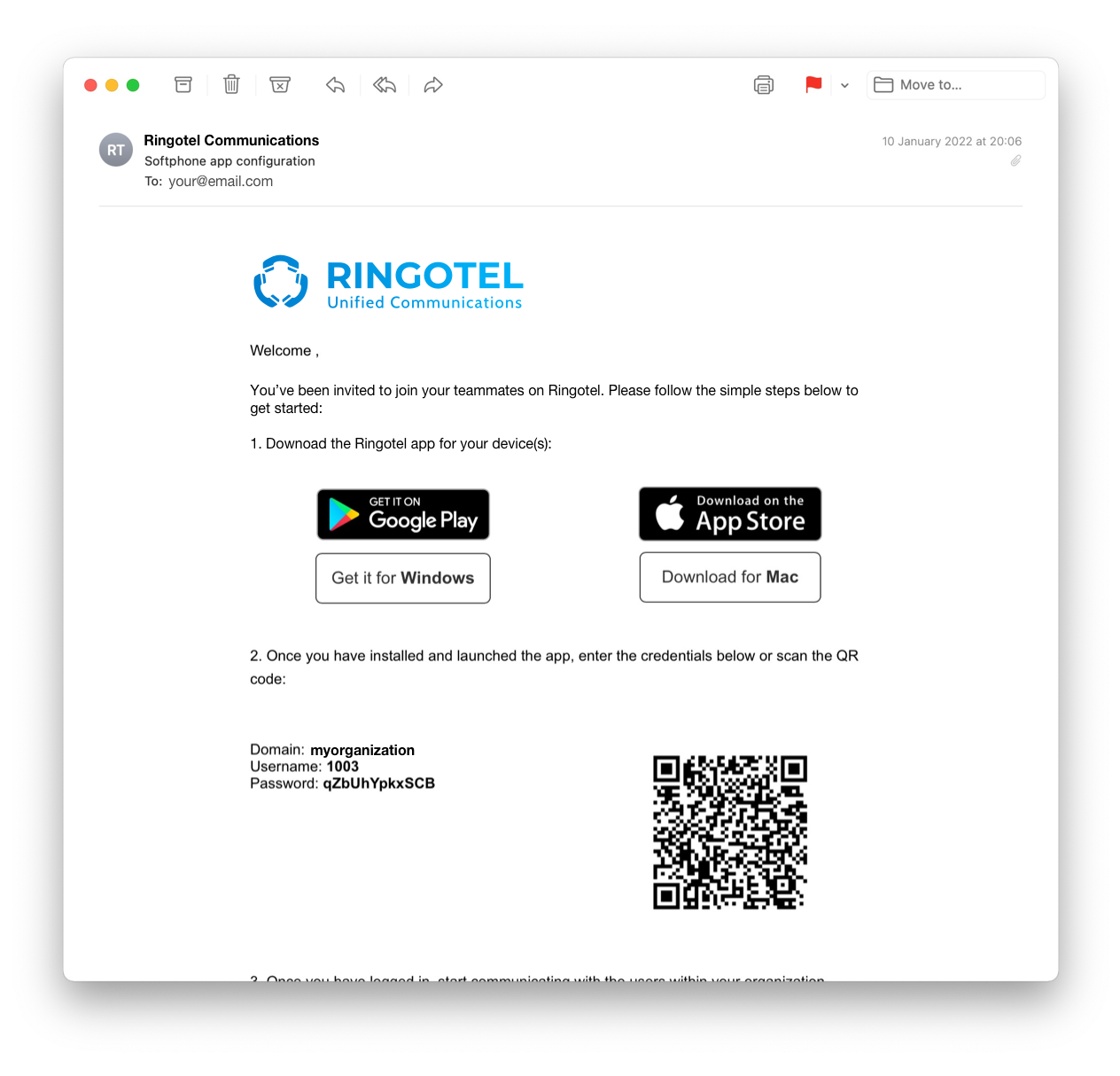
- Click on the
![]() icon to download the mobile app suitable for your iOS device.
icon to download the mobile app suitable for your iOS device. - After installing the app on your phone, click on the app icon
![]() to launch the app.
to launch the app. - To log into the app, you can enter your Authentication Credentials manually or scan a QR code provided in the email you received from your PBX Administrator.
Manual entering of authentication credentials
When you open the app for the first time, to log in, you would need to enter the authentication credentials stated in the email that you received from the PBX Admin.
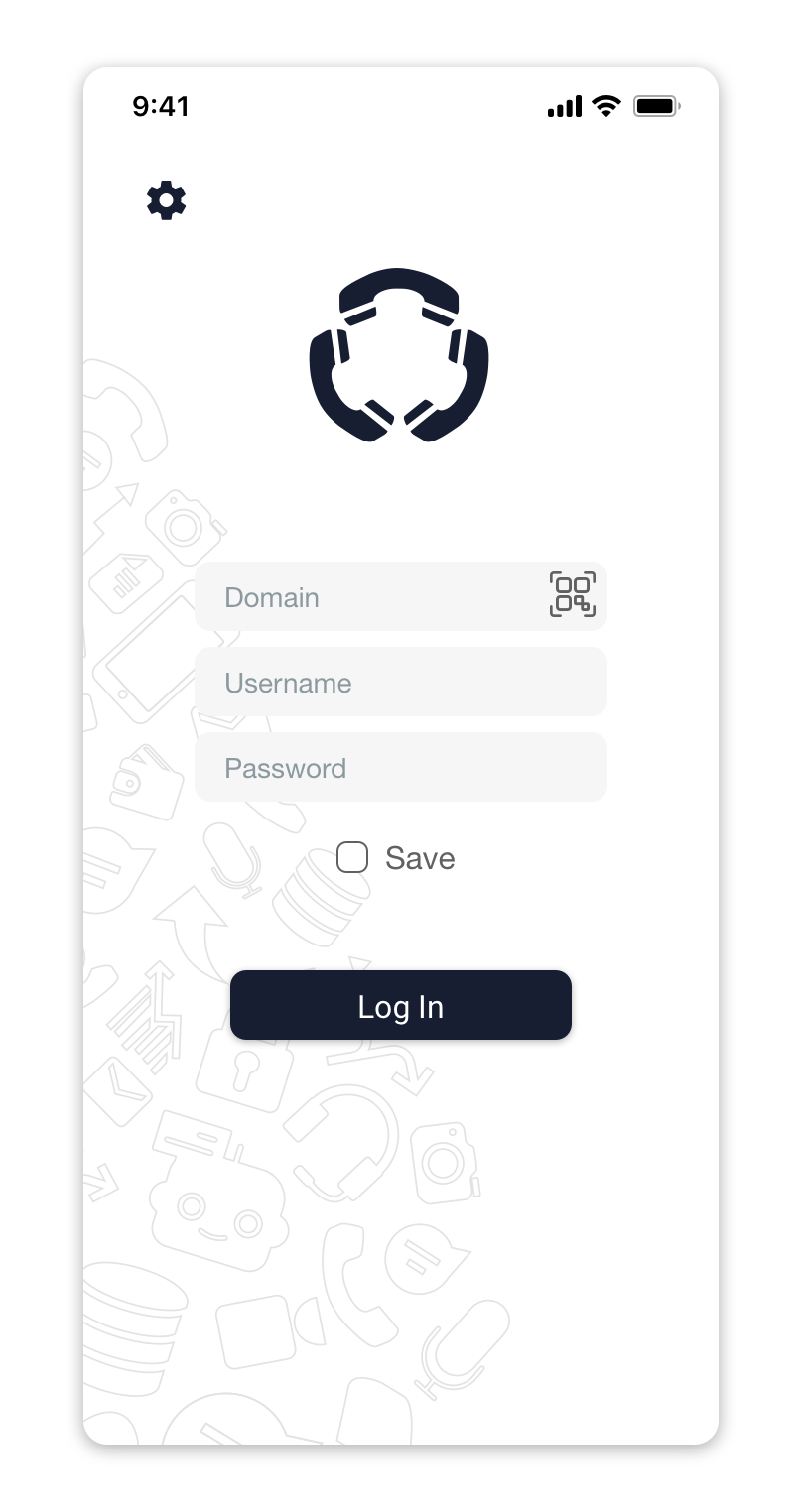
- Enter the domain name of your organization.
- Enter your username and password.
- Click the “Log In” button.
If you’d like to save your credentials to the app so you won’t have to enter them after you log out of the app, check the Save option below the Password field.
In case you access the Internet via a Proxy server, click on the![]() icon to open the Proxy settings.
icon to open the Proxy settings.
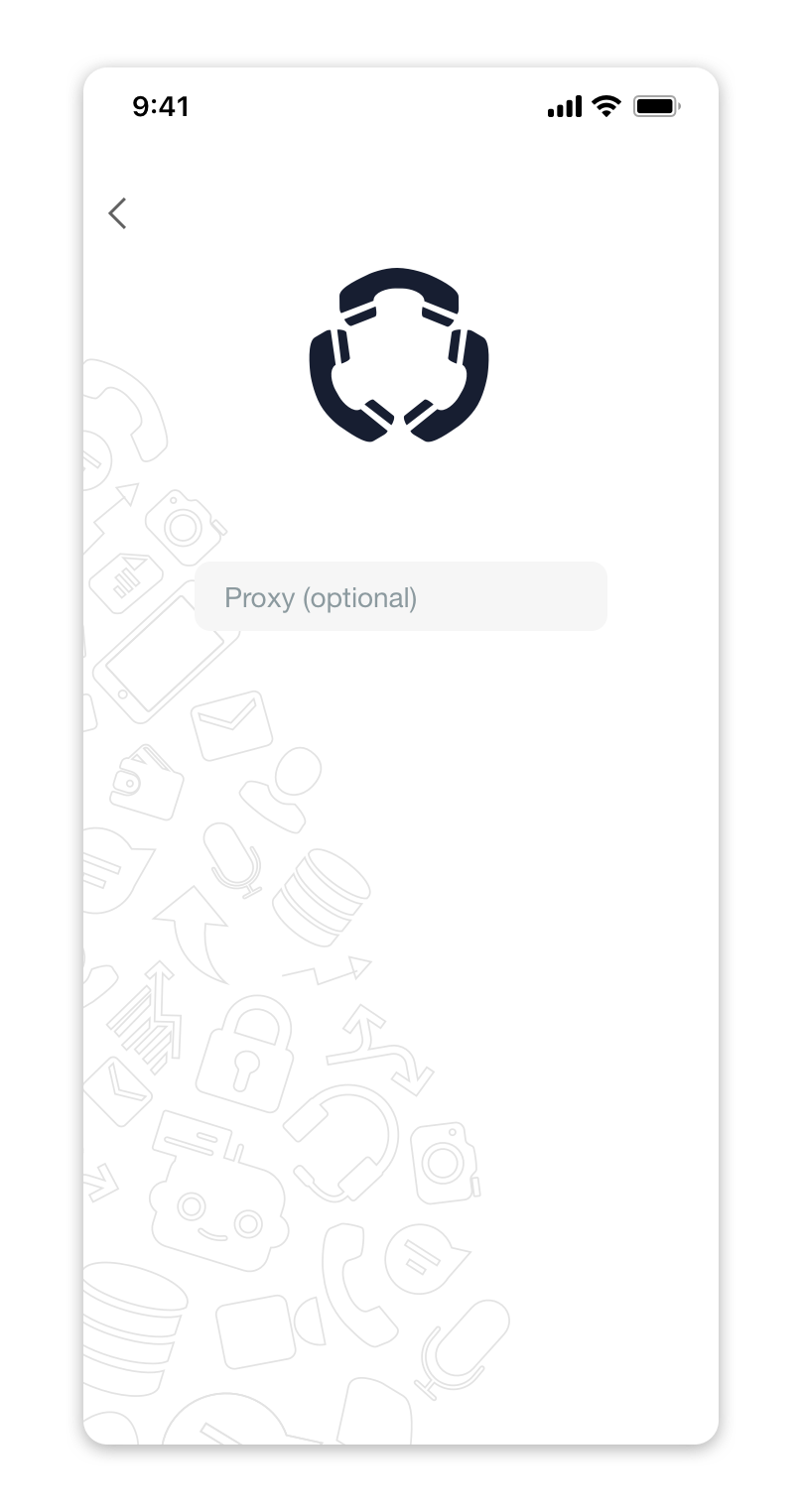
Log into the app by scanning a QR code
To use a QR code that you received in an email from your PBX Administrator:
1. Click on a QR-code icon![]() at the login screen:
at the login screen:
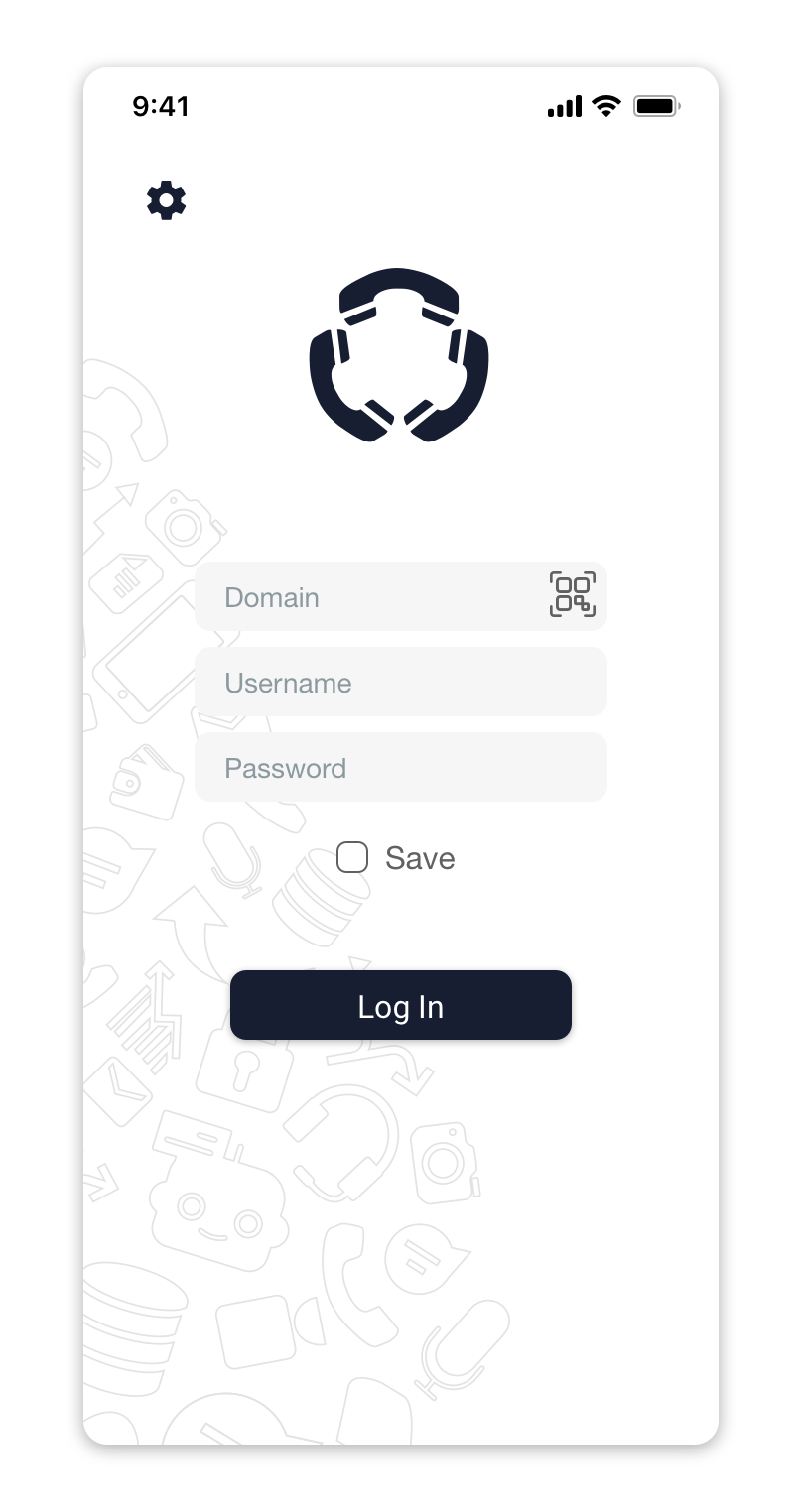
2. Point your mobile device camera at the QR code in your email to scan the QR code.
Please Note Without the access to your device’s camera, the mobile app would not be able to read the QR-code. To scan a QR-code, the mobile app will ask for a permission to access your device’s camera.