After you’ve logged into the app, you’ll see a user interface as shown in a screenshot below:
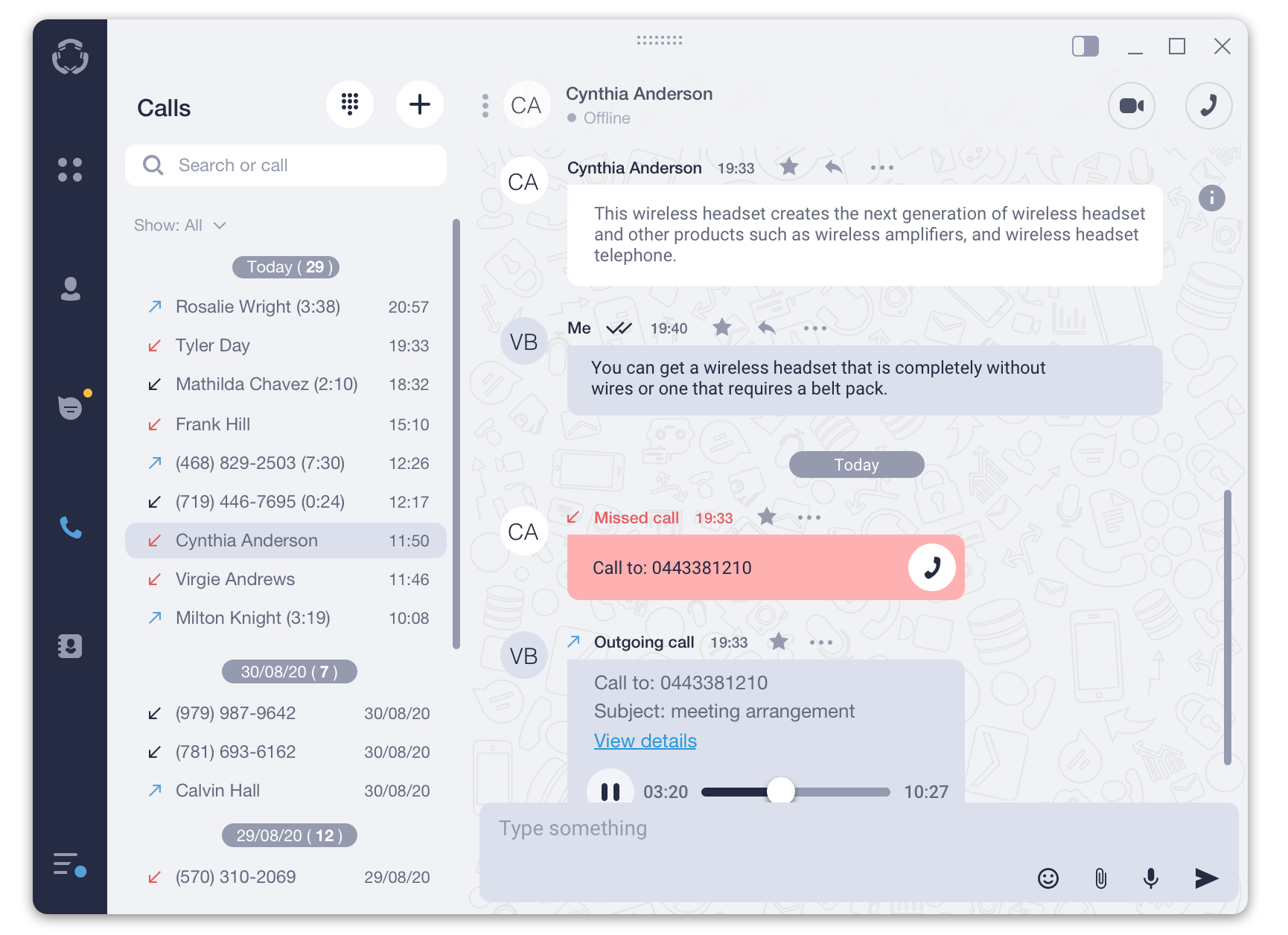
The navigation panel on the left side of the desktop app has the following tabs:
![]() Speed dial. In this tab, you or your PBX administrator can add phone numbers, emergency contacts, and buttons to access various PBX features quickly.
Speed dial. In this tab, you or your PBX administrator can add phone numbers, emergency contacts, and buttons to access various PBX features quickly.
![]() Users. This is where you can find your colleague’s contacts and all internal office phone numbers.
Users. This is where you can find your colleague’s contacts and all internal office phone numbers.
![]() Chats. Here you can chat with your team, share files, photos, etc., and send SMS to your external contacts (only if the SMS feature is enabled for your account in the admin portal).
Chats. Here you can chat with your team, share files, photos, etc., and send SMS to your external contacts (only if the SMS feature is enabled for your account in the admin portal).
![]() The Calls tab is where you can dial a phone number to make a call and view the history of all your calls.
The Calls tab is where you can dial a phone number to make a call and view the history of all your calls.
![]() Contacts. This is where all your external contacts, like clients, partners, etc., are listed.
Contacts. This is where all your external contacts, like clients, partners, etc., are listed.
![]() Menu. Here you can find all the app settings, including your profile and presence status selection.
Menu. Here you can find all the app settings, including your profile and presence status selection.